FUJITSU Battery Charging Control Update Tool
This tool will automatically check to determine if your system is a targeted model, and identify an appropriate Update-package for your model then download and apply it.
Because the Update-package varies according to model and is designed only for certain models, please review these instructions carefully, and then apply the tool to your system.
Restrictions
You can use this Software only upon the condition that you accept all of the terms below. Please do not use the Software if you do not agree with them.
- Restrictions
- (1) The Software is not transferable.
- (2) You may not modify, decompile, or reverse-engineer the Software.
- (3) You may not change any copyright information in the Software.
- (4) In no event will Fujitsu be liable for any damage caused by the Software.
System Requirements
- Windows 10(64-bit/32-bit)
- Windows 8.1(64-bit/32-bit) Windows 8(64-bit/32-bit)
- Note:
Windows 7 support has ended on January 14, 2020.
The technical assistance and software updates from Windows Update that help protect your PC will no longer be available.
Important Notes
- In case "PMU Firmware Update" or "BIOS Update" is applied, depending on the battery pack age/condition, the battery pack run time on a charge may be reduced by up to 15% after this update.
- In case "FUJITSU Battery Charging Control Utility" is applied, depending on the battery pack age/condition, the battery may not charge to 100% as displayed by Windows battery status icon. Also, the battery pack run time on a charge will be reduced by up to 35% after this update.
- System administrator privileges are required to execute this software.
- ONCE THIS UPDATE IS APPLIED IT CANNOT BE UNINSTALLED
- Depending on the system, up to four software of "Fujitsu FUJ02E3 Device Driver", "Fujitsu System Extension Utility", "Fujitsu BIOS Driver", "Fujitsu FUJ0420 Driver" and "Intel MEI® Driver" that were installed initially may need to be installed in your system prior to the update.
- Some PCs which are subject to "PMU Firmware Update" may need to execute "BIOS Update" prior to PMU update. (Refer to the "Model list" for details)
- "FUJITSU Battery Charging Control Utility" will revert back to previous state in case PC is recovered/Windows is reinstalled. Please re-apply "FUJITSU Battery Charging Control Utility" after recovery/Windows reinstallation.
- In case you apply the Update by "BatteryCtrlUpdate.exe" below, need to repeat "BatteryCtrlUpdate.exe" until you see the screen "Update for Battery Charging Control" was applied".
How to Use
If the [FUJITSU Battery Charging Control Update Tool] screen appears while you are using your laptop PC, follow in Step 3 of this section.
To apply the update immediately, start in Step 1 below.
- Click link of "FUJITSU Battery Charging Control Update Tool" on the bottom of this page to download it.
- Execute BatteryCtrlUpdate.exe.
- The tool will automatically check if your system is a targeted model, and identify an appropriate Update package for your model then download and apply it.
-
In case your system is a targeted model.
If ONE of the following message(s) is displayed, your system is a targeted model. Please go to STEP4.
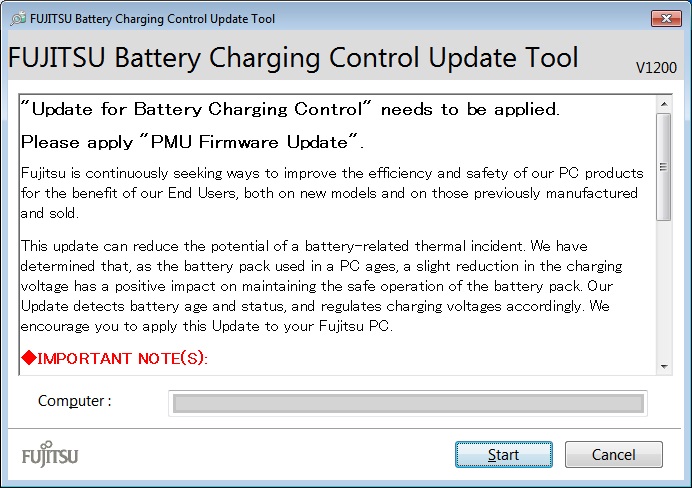
OR
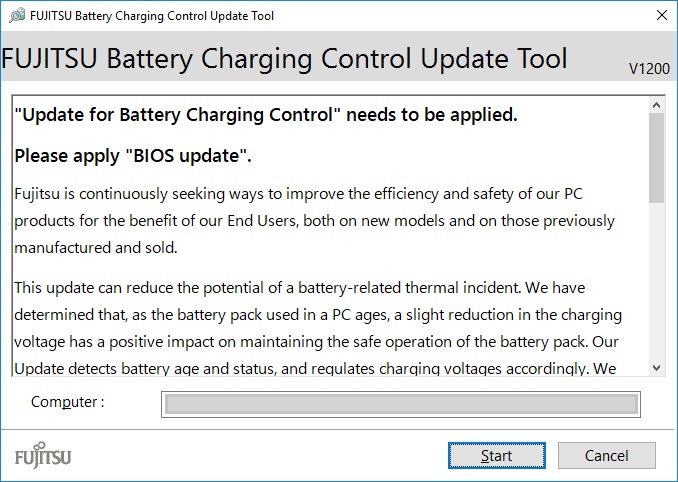
OR
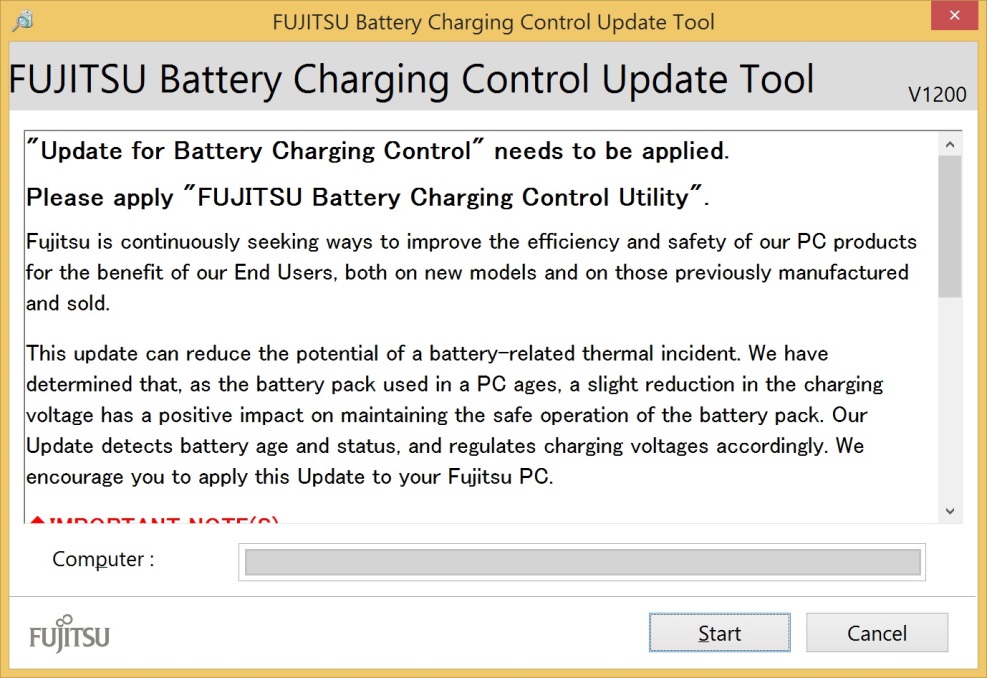
-
In case the update has already been applied to your system or your system is not a targeted model.
If ONE of the following message(s) is displayed, please close the window by clicking "Close" button.
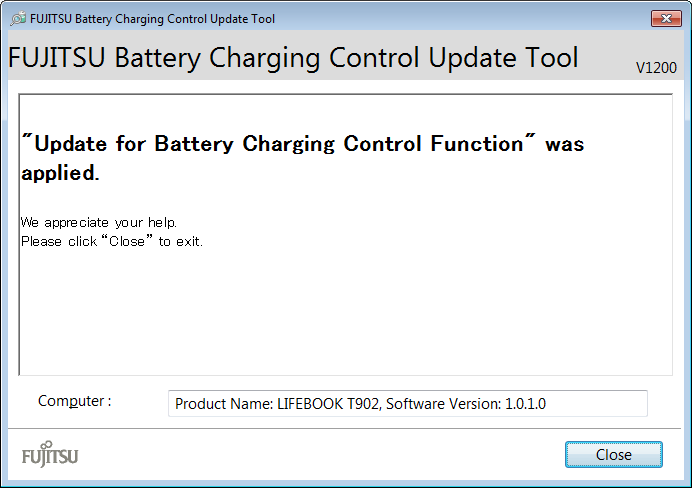
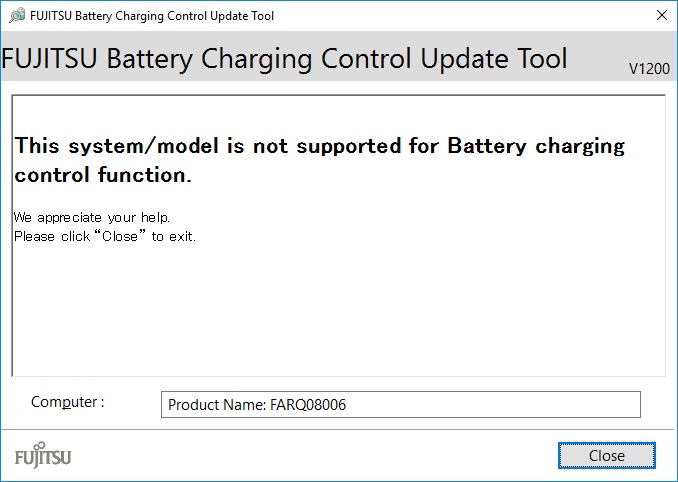
-
In case "Update program is under preparation" was displayed.
The update program is not ready.
Please close the window by clicking “OK” button.
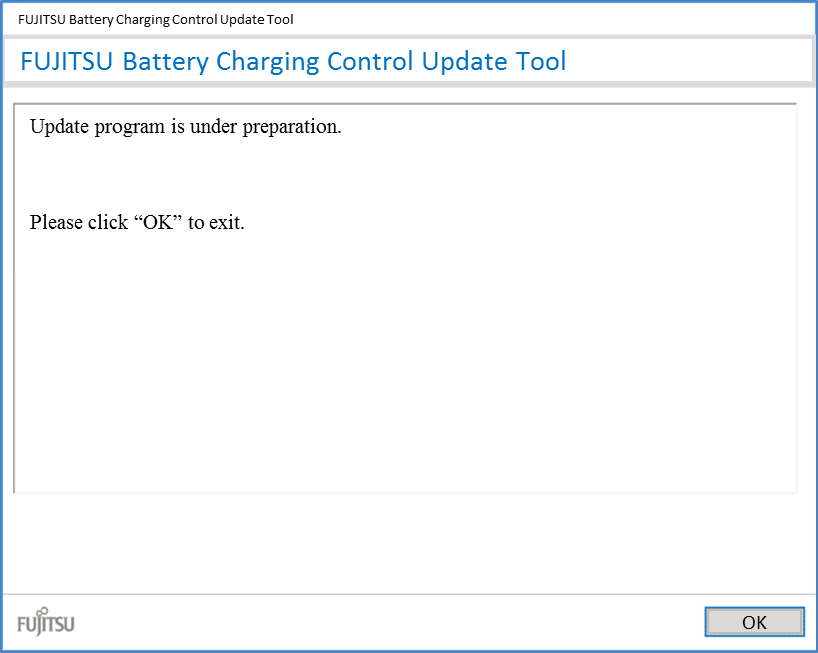
-
In case the following screen appears, some software for enabling the update tool was missing on this PC. Please follow onscreen instruction to install necessary software.
Necessary software: "Fujitsu FUJ02E3 Device Driver", "Fujitsu System Extension Utility", "Fujitsu BIOS Driver", "Fujitsu FUJ0420 Driver" and "Intel MEI® Driver".
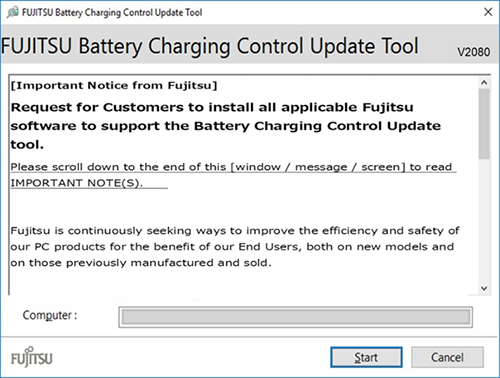
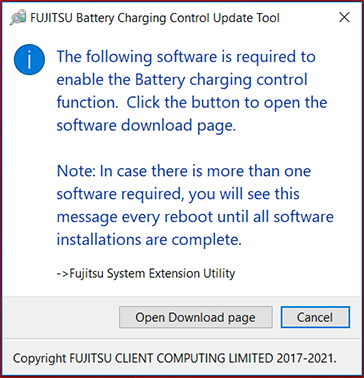
-
In case your system is a targeted model.
- In case your system is a targeted model, please check the following before starting the update.
- Please connect a working AC adapter before starting the update.
- Please do not switch off your system until the update process is completed.
- Please close all running applications before starting the update.
- Your system may automatically shut down or reboot during/after the update.
- If you click "Start" button, the download will be started.
- If the software download failed, please try again after some time.
- If User Account Control(UAC) prompt is displayed, please click "Yes".
- Once the download is completed, please follow the instructions of the update program as shown below.
NOTE: Depending on your target model ONLY ONE of the below updates will be applied.- PMU Firmware Update:
Please follow the update program instructions as shown below.
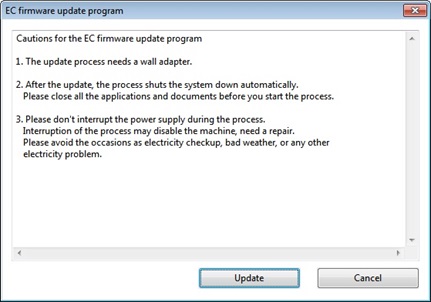
Click "UPDATE" button.
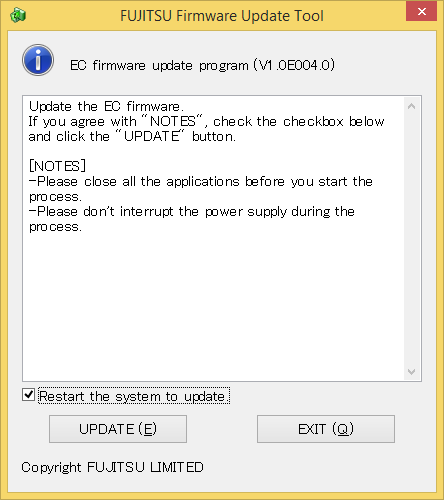
Check "Restart the system to update." And then click "UPDATE(E)" button. - System BIOS Update:
Please follow the update program instructions as shown below.
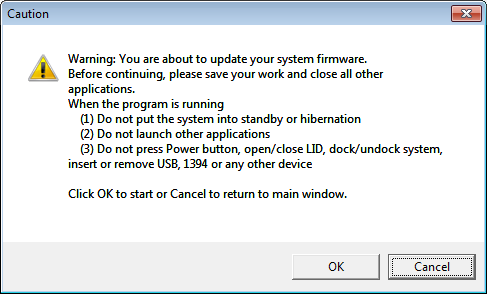
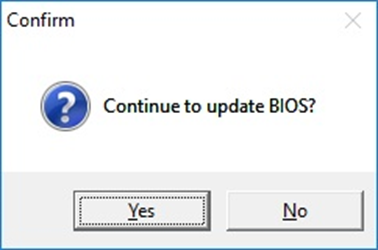
* In some cases, the PC will need to be restarted multiple times. - FUJITSU Battery Charging Control Utility Update:
Please follow the update program instructions as shown below.
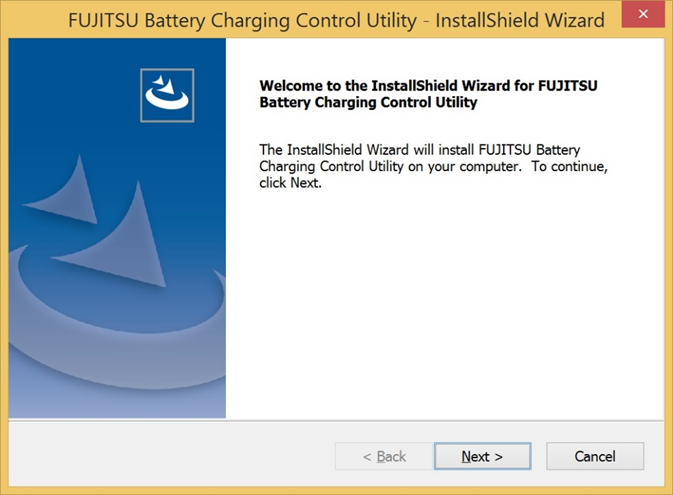
Click “Next >” button to go ahead.
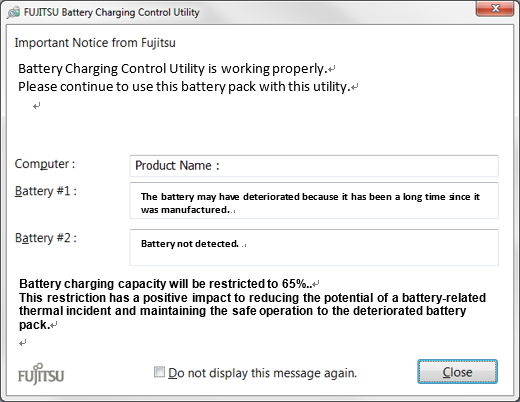
IMPORTANT:After the installation is completed, FUJITSU Battery Charging Control Utility will check the health status of installed battery. If the installed battery is already deteriorated, above message will be displayed. If the installed battery is not yet deteriorated yet, this message will not be displayed. This message will be displayed when the battery is deteriorated in the future.
- PMU Firmware Update:
- Shut down or Reboot the system to complete the update.
- Please run BatteryCtrlUpdate.exe again and check if you see below message "Update for Battery Charging Control" was applied". In case you again see messages shown in step3, please repeat the procedure from step 3 to step 9 again.
Download
Download file
![]() FUJITSU Battery Ctrl Update Tool [431KB / BatteryCtrlUpdate.exe ]
FUJITSU Battery Ctrl Update Tool [431KB / BatteryCtrlUpdate.exe ]
The contents of this instruction are subject to change without prior notice.